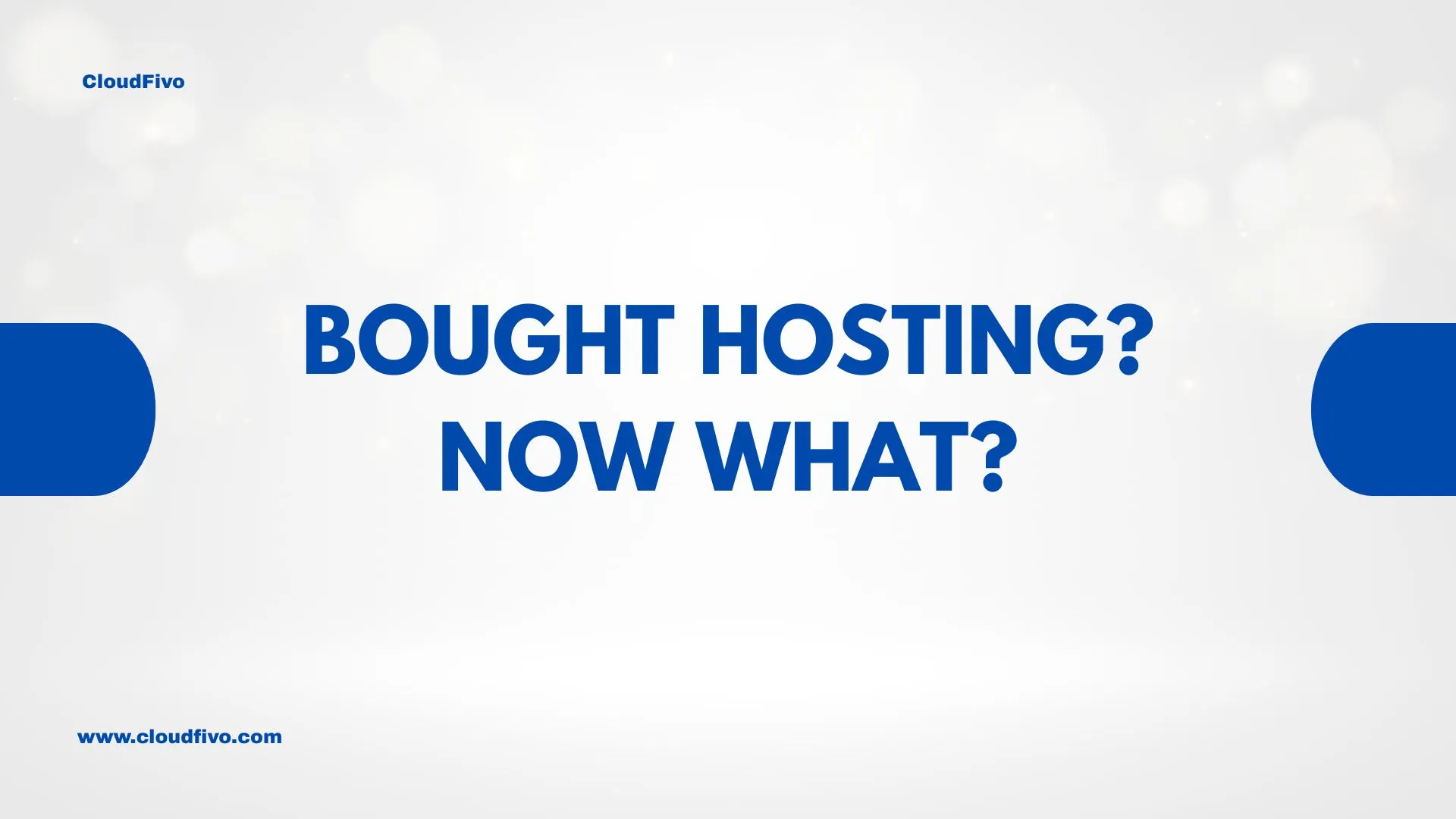
What to Do After Buying Hosting: Your First 5 Steps
That little “Payment Successful” message is a rush, isn’t it? You’ve officially claimed your piece of the internet. Congratulations! You’ve taken the biggest step in getting your project, business, or idea online.
But after the initial excitement, a new thought probably pops into your head: “…Okay, now what?”
If you’re feeling a mix of excitement and a tiny bit of “What did I just get myself into?”, take a deep breath. You’re in the right place, and this is the easy part. Think of us as your friendly guide sitting next to you. We’ll walk you through the first five things you should actually do with your new CloudFivo hosting account.
Let’s dive in “What to do after buying hosting”:
Step 1: Meet Your Two New Best Friends
Right now, your email inbox has a “Welcome” message from us. Go find it—it’s the key to everything. Inside, you’ll find links to two very important places:
- Your CloudFivo Client Area: This is your account hub. Think of it as mission control for your billing, managing your products, and getting in touch with support.
- Your cPanel: This is your workshop. It’s the control panel where you’ll do all the hands-on stuff: create your email, manage files, and install your website software.
Your Mission: Open that welcome email, click the links for both the Client Area and cPanel, and just make sure you can log in. That’s it! Step one, done.
Step 2: Don’t Be Scared of cPanel (Seriously)
Opening cPanel for the first time can feel like stepping into the cockpit of a 747. There are icons and options everywhere. It’s normal to feel a little overwhelmed.
But here’s the secret: you only need to know what about three of those buttons do right now. You can safely ignore everything else.
Just take a second to locate these three sections. Don’t click anything yet, just get your bearings:
- Email Accounts: Pretty self-explanatory! This is for your new, professional email.
- File Manager: Where all your website’s files will eventually live.
- Softaculous Apps Installer (or a WordPress logo): This is a magic button that builds your website for you. More on that in a second.
See? Not so scary.
Step 3: Ditch the Gmail Address (It’s Time)
Let’s be real: daves-donuts-87@gmail.com just doesn’t inspire the same confidence as dave@davesdonuts.com. Having an email address that matches your domain name is one of the fastest ways to look professional and build trust.
Setting one up takes about 60 seconds:
- In cPanel, click the “Email Accounts” icon.
- Hit the “Create” button.
- Type in the first part of the address (e.g.,
info,contact, or your first name). - Create a strong password (the password generator is your friend here).
- Click “Create”.
Boom. You’re a pro. You can check this email from any browser using Webmail or hook it up to your phone or computer’s email app later.
Step 4: Let’s Actually Build a Website (in One Click)
Okay, this is the magic moment. It’s time to bring your site to life. We’re going to use WordPress, the platform that runs over 40% of the entire internet. It’s powerful, it’s free, and our tools make installing it a piece of cake.
- Head back to your main cPanel page and look for the “Softaculous Apps Installer” (or just the WordPress icon). Click it.
- Click the “Install Now” button for WordPress.
- A simple form will appear. Don’t overthink it:
- Make sure your domain name is selected.
- Give your site a name (you can always change it later).
- Choose a simple Admin Username and a strong Admin Password. Write these down! This is how you’ll log in to your actual website.
- Scroll down and click “Install”.
Go ahead, grab a sip of coffee. By the time you put the mug down, a complete, ready-to-customize website will be waiting for you. The installer will even give you the direct link to your new website’s login page.
Step 5: Know Where to Ask for Help
Even superheroes need a hand sometimes. The final step is knowing you’re not alone on this journey. If you get stuck or have a question, here’s how to get help:
- Our Knowledgebase: This is your 24/7 library of guides and tutorials.
- Support Tickets: Log in to your CloudFivo Client Area to send us a message. Our expert team will dig in and find a solution for you.
- Contact Us: Have a different question? You can always reach us through our contact page.
Your Action: Go to our support page right now and bookmark it. Seriously. Just knowing that help is only a click away will give you a massive confidence boost.
You Did It! What’s Next?
And just like that, you’re not just someone who bought hosting anymore. You’re a website owner with a professional email address and a live site ready for your content.
The foundation is built. Now the real fun begins. For more tips, tricks, and tutorials to help you on your way, feel free to check out our company blog.
Welcome to CloudFivo. We’re passionate about helping our customers succeed, and you can learn more about us here. We can’t wait to see what you create.