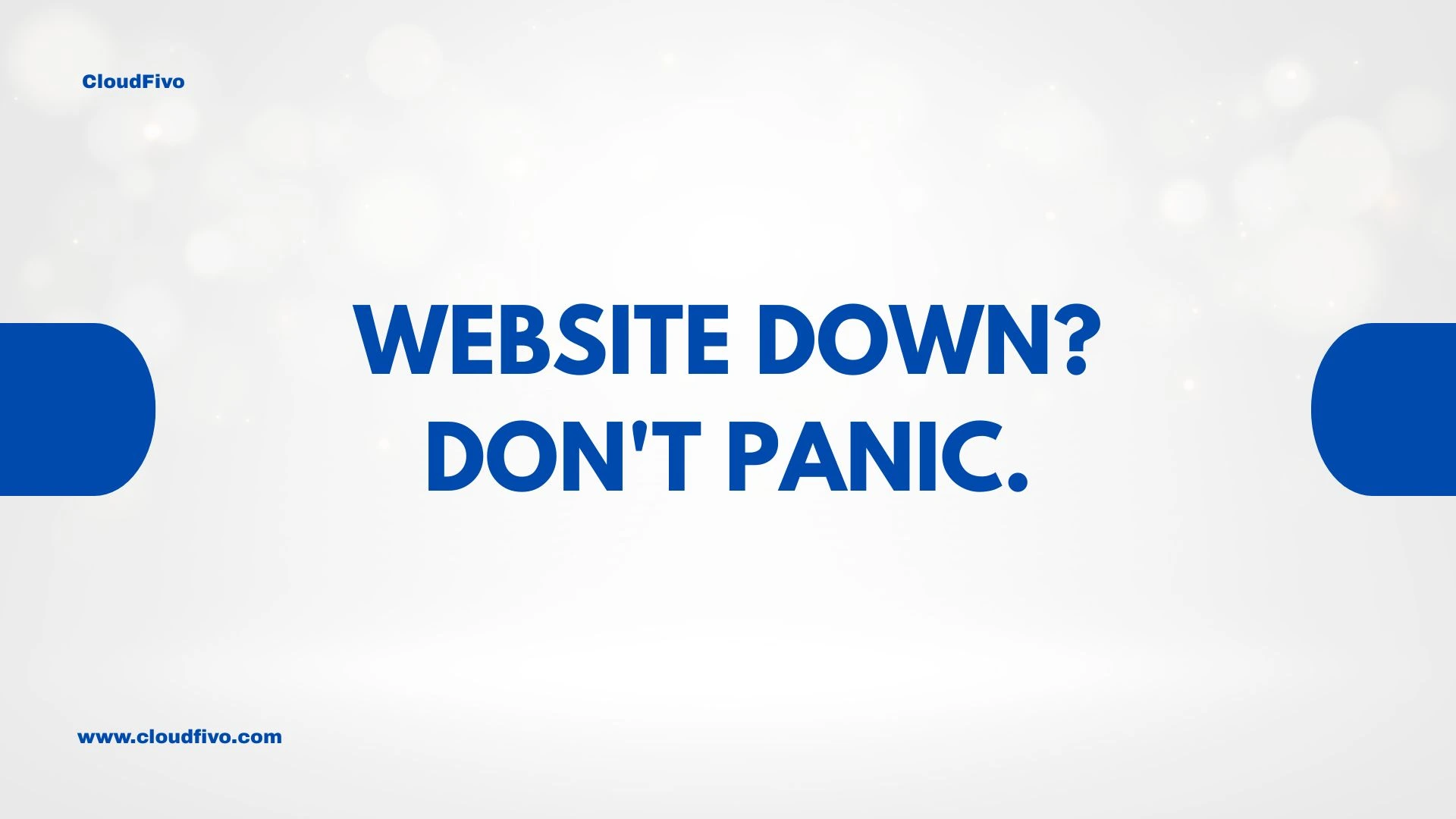
Website Down? Don’t Panic. A 5-Step Checklist to Find the Cause
That sinking feeling in your stomach when you visit your website and see a blank white screen or a cryptic error message is the absolute worst. Your first thought is probably, “Oh no, everything is gone!”
Take a deep breath. It’s almost certainly not gone. Why is my website down?
In our years of experience, we’ve seen every reason a website can go offline, and here’s a secret: it’s almost always a simple, straightforward fix. Before you start to panic, grab a cup of tea and walk through this five-step checklist. We’ll help you find the cause in under five minutes.
Step 1: First thing’s first… Is it just you?
Before you start diving into complex settings, let’s make sure the problem isn’t on your end. Sometimes your internet connection, your computer, or your browser’s cache can prevent you from seeing your own website, even when it’s perfectly fine for the rest of the world.
Your Action:
Go to a handy online tool like downforeveryoneorjustme.com. Type in your website’s address and hit enter.
- If it says, “It’s just you. [Your Site] is up,” then the problem is on your computer. The quickest fix is to try clearing your browser’s cache or visiting your site on your phone using mobile data.
- If it says, “It’s not just you! [Your Site] is down,” then you know there’s a real issue. Proceed to Step 2.
Step 2: Check the usual suspects (your bills)
Okay, don’t be embarrassed, because this happens to even the biggest companies. The single most common reason a website goes down is that a bill hasn’t been paid. There are two separate bills that keep your site online:
- Your Domain Name: This is your
yourwebsite.comaddress. You usually pay this once a year. If it expires, it stops pointing to your website. - Your Hosting Plan: This is the server space you rent to store your website’s files. You might pay for this monthly or annually.
Your Action:
Log in to your client area (for us, it’s the CloudFivo client area on cloudfivo.com) and check the status of both your domain and your hosting package. Make sure there are no overdue invoices. If there are, paying the bill will often get your site back online within a few minutes to a few hours.
Step 3: Play detective: What did you just do?
If your bills are all paid up, think back. What was the very last thing you did on your website? The vast majority of website issues are caused by a recent change.
Your Action:
Ask yourself these questions:
- Did I just install a new plugin?
- Did I just update a plugin or a theme?
- Did I just add a custom code snippet to my site?
If the answer is yes to any of these, you’ve likely found your culprit. A plugin or theme update can sometimes conflict with another piece of software on your site. If you can still access your WordPress admin area, try disabling the last thing you installed or updated. If you can’t, you may need to use your hosting control panel’s File Manager to temporarily rename the plugin’s folder, which will deactivate it.
Step 4: Read the clues (the error message)
Those ugly error messages might look like technical nonsense, but they are actually clues trying to tell you what’s wrong. You don’t need to be a developer to understand the basics.
Here are a couple of the most common errors in plain English:
- “500 Internal Server Error”: This is a very generic message that basically means, “Something broke, but I’m not sure what.” 9 times out of 10, this is caused by a faulty plugin or theme, pointing you right back to Step 3.
- “Error Establishing a Database Connection”: Your website has two parts: the files (like themes and plugins) and the database (where your posts and pages are stored). This error means the files can’t talk to the database. This can sometimes be a server-side issue.
If you’re seeing one of these, it gives you a much better idea of what to tell your hosting support team.
Step 5: Check your host’s status page
Sometimes, the issue isn’t with your site at all, but with the server it’s on. Reputable hosting companies are transparent about this and have a public status page that reports any known issues or maintenance.
Your Action:
Google “[Your Hosting Company Name] status page” or check their help section. You can find CloudFivo‘s right on our website. If there’s a known server issue, you’ll usually see a notification there. If this is the case, all you can do is wait for the experts to fix it—but at least you know you didn’t do anything wrong!
Still Stuck? Time to Call for Help.
If you’ve gone through this entire checklist and your site is still down, you’ve done all you can. You’ve ruled out the simple stuff and have gathered a lot of useful information.
Now is the perfect time to reach out to your host’s support team. You can get in touch with our experts via our contact page. When you contact them, tell them everything you’ve already tried. It will help them solve your problem much, much faster.
Your website is your digital home, and seeing it down is stressful. But remember, a solution is almost always just a few clicks away. Once your site is back online, the best thing you can do is get into a simple routine to prevent this from happening again. For more helpful articles, you can always visit our blog. Learn more about us and our commitment to helping businesses like yours succeed.